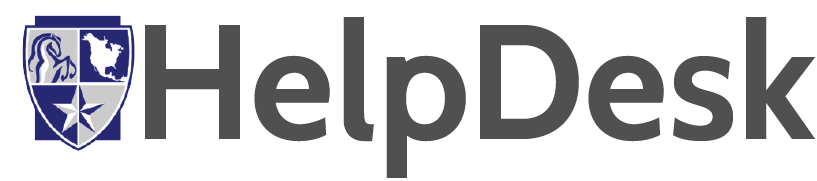FAQ – MyPortal
Frequently asked questions (FAQ) about MyPortal
You can access MyPortal application by clicking this link https://portal.na.edu/ICS/. Then type your username and password. Make sure that in the username section you do not put “@na.edu” part of your username.
Make sure that in the username section you did not put “@na.edu” , just your first initial and the last name. If it did not work please email us: support@na.edu.
When you successfully accessed your MyPortal you will be able to see the icon that says: “Schedule”, there you will be able to find your Schedule.
![]()
In the home page of MyPortal you will be able to see an icon that says: “Register”, you need to press that. Next step is to click the “Course Search” button. After that you can type the course name and select it by adding it to your schedule. Once you are done, you can press the “Register the Classes” button and it will submit your classes to the Registrar, where they are going to check if you have any problems with taking those courses that you chose.
![]()
![]()
When you successfully accessed your MyPortal you will be able to see the icon that says: “Balance”, there you will be able to find your Balance. From there you can make your payment. Otherwise email: sa@na.edu.
![]()
You can see your homework by clicking the My Classes dropdown, click the class where you want to check your homework at. Next step is to press the “Coursework” section, where you may find your assignments. Otherwise email your professor.
![]()
![]()
Try to go to the overview of the class and find the link to the class there. If there is no link, than check with your professor.
In the Home Page of MyPortal you will be able to see the “Transcript” icon, click that and you will access your Transcript.
![]()