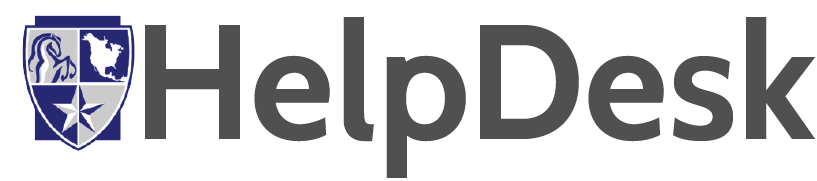Projector Wireless Connection
PC
Using Quick Wireless Connection (Windows Only) – Epson Projector
 You can use the optional Quick Wireless Connection USB Key to quickly connect the projector to a Windows computer wirelessly. Then you can project your presentation and remove the key when you are done.
You can use the optional Quick Wireless Connection USB Key to quickly connect the projector to a Windows computer wirelessly. Then you can project your presentation and remove the key when you are done.
- Turn on the projector.
- Connect the USB key to the projector’s USB-AYou see a projected message that the network information update is complete.
- Remove the USB key.
- Now connect the USB key to a USB port on your computer or notebook.
Note: In Windows Vista, if you see the AutoPlay window, select Run LaunchU3.exe, then select Allow on the next screen.
- Follow the on-screen instructions to install the Quick Wireless Connection driver.
Note: If you see a Windows Firewall message, click Yes to disable the firewall.
After a few minutes, your computer image is displayed by the projector. If it does not appear, press the LAN button on your projector remote control or restart your computer.
- Run your presentation as necessary.
- When you finish projecting wirelessly, remove the USB key from your computer.
Note: You may need to restart your computer to reactivate your wireless LAN connection.
APPLE
 You can use the optional Apple TV to quickly connect the projector to a Mac computer wirelessly. Then you can project your presentation and remove the key when you are done.
You can use the optional Apple TV to quickly connect the projector to a Mac computer wirelessly. Then you can project your presentation and remove the key when you are done.
- Turn on the projector.
- Connect the Wi-Fi network.
- Make sure that projector source is on HDMI2. (Apple TV)
- On your iOS device, swipe up from the bottom of your screen to open Control Center. (On Mac -System Preferences / Displays sPreferences)
- In Control Center, tap Screen Mirroring, then select your Apple TV “nau tv” from the list. Don’t see your “nau tv” Make sure that your iOS device is connected to the same Wi-Fi network as your Apple TV
- If an AirPlay passcode appears on your TV screen, enter the passcode on your iOS device.